docs/install-simple-zh-CN.md
# WorkBase 简单安装
需要用到
- Ubuntu Server 16.04(或以上)
- [Mailgun](https://mailgun.com)
- [ngrok](https://ngrok.com)
- [WorkBase](https://snapcraft.io/workbase-server)
## 设置 Mailgun
WorkBase使用 [mailgun](https://mailgun.com) 收发邮件。 你可以免费注册一个mailgun帐号,免费使用(每个月超过10000封邮件才需要付费)。
你要有一个自己的域名(比如:example.com),把它添加到mailgun,并按提示完成域名验证。记录下API key,在WorkBase初始化设置时会用到。
在完成WorkBase安装后再回来配置Route(路由),将收到的邮件转发到 WorkBase。
- Match Recipient: `(.*)@example.com`
- Store and Notify: `https://xxxxxxxx.ngrok.io/api/v1/mailgun`
## 安装 WorkBase
Ubuntu (Server) 16.04(或以上)
```
sudo snap install workbase-server
```
完成后即可访问 `http://<地址>:3000`,进入初始化设置
第一步 ”企业基本信息“,“域名”填写在mailgun验证的域名。
第二步 ”邮箱功能“,填写mailgun获得的key。
第三步 ”文件存储方式“,选择默认的本地存储。
第三步 设置管理员帐号。
## 配置域名解析
[你可以将自己的域名解析到该服务器,使用Web Server(nginx或apache等),配置ssl,反向代理到3000端口。]
最简单的方式是使用 [ngrok](https://ngrok.com)。下载安装,然后执行
```
$ ./ngrok http 3000
...
Web Interface http://127.0.0.1:4040
Forwarding http://xxxxxxxx.ngrok.io -> localhost:3000
Forwarding https://xxxxxxxx.ngrok.io -> localhost:3000
```
即可得到一个免费域名,以及https连接 https://xxxxxxxx.ngrok.io。
## 配置 ROOT URL
```
$ sudo snap run --shell workbase-server
# echo ROOT_URL=https://xxxxxxxx.ngrok.io > $SNAP_COMMON/root-url.env
$ sudo reboot
```
## iOS APP
[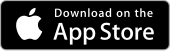](https://itunes.apple.com/app/workbase/id1447713624)
安装完成后,在”设置“里找到WorkBase,设置服务器地址,如: https://xxxxxxxx.ngrok.io。
打开APP(需要重启),确认登录页面显示的是你设置使用的邮箱域名。